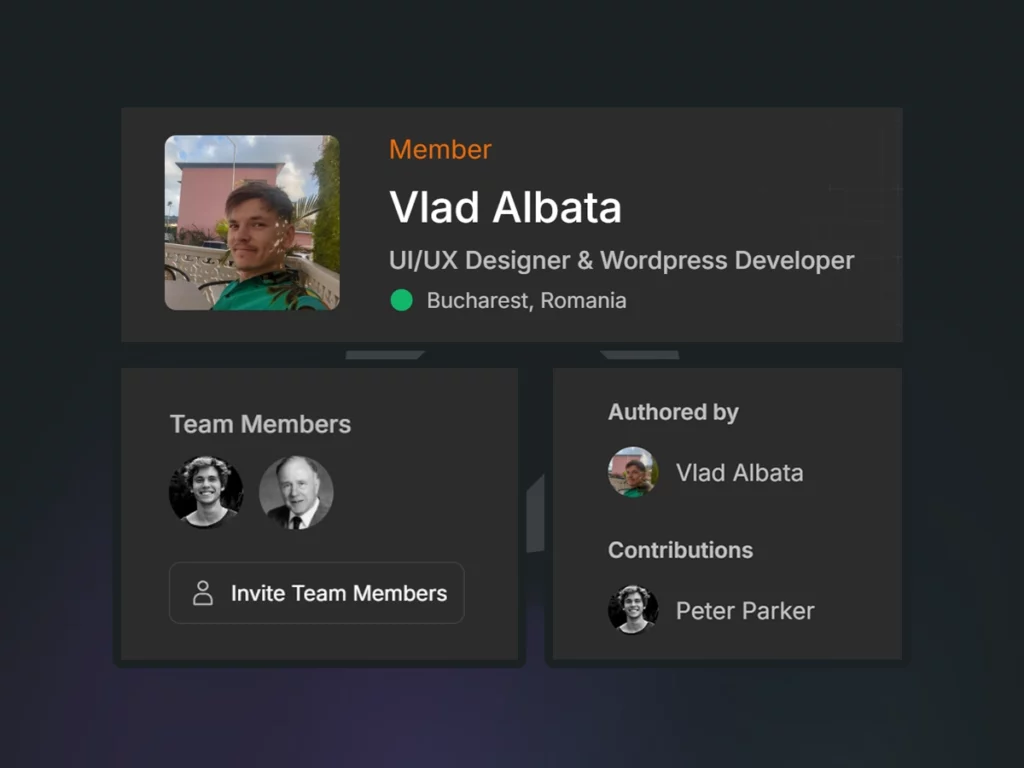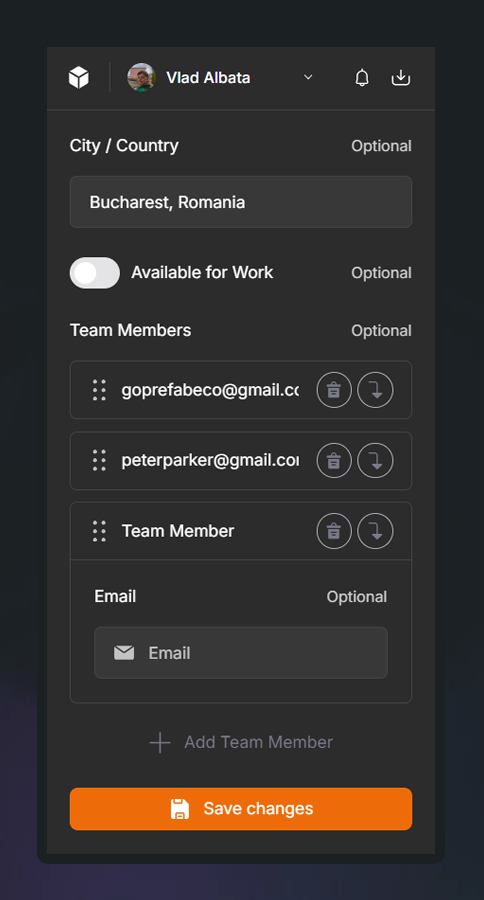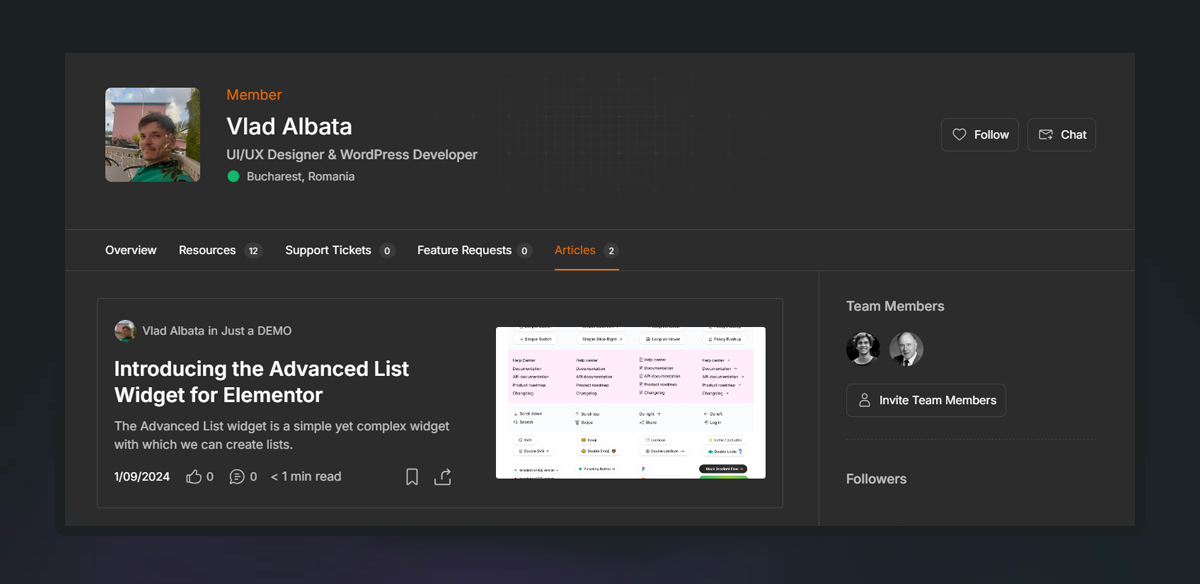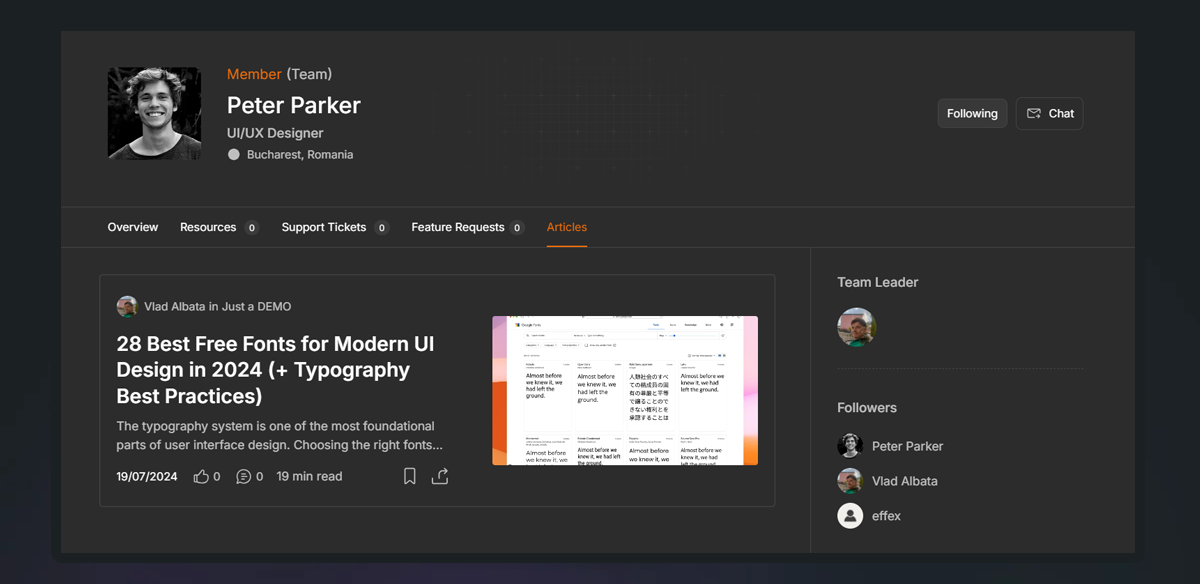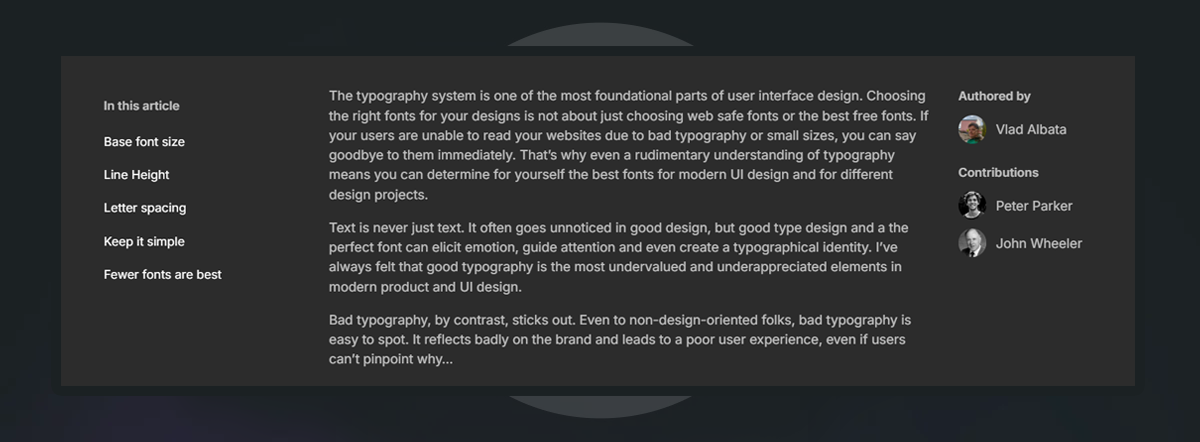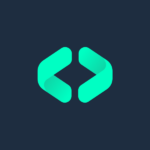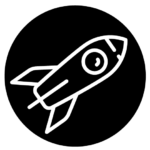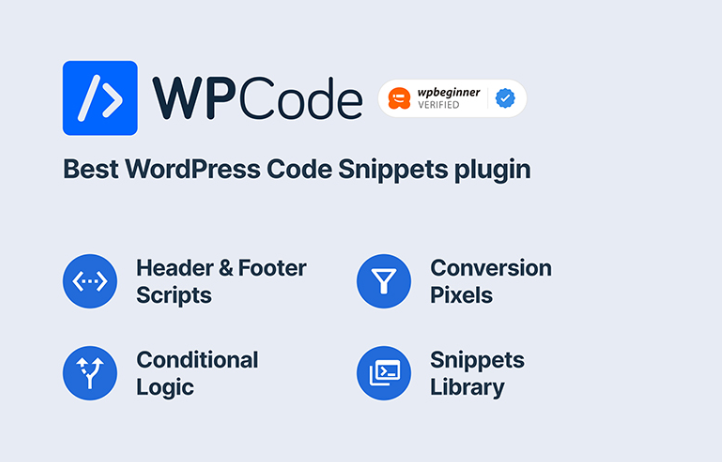🤝 Team Members & Contributors Plugin for Voxel
Expand your agency or blog by easily inviting team members to collaborate on your posts!
🎯 What It Does:
✅ Invite Team Members
-
Parent users can invite emails to join as child users.
-
Invitations are sent automatically when emails are added inside a repeater field on the parent’s profile.
✅ Shared Membership Plans
-
Child users automatically inherit the same membership plan as their parent user — no need for manual upgrades.
✅ Dashboard Access
-
Child users can view the parent’s posts directly from their own dashboard.
-
They can create and edit posts on behalf of the parent user.
✅ Contributor/Agent Visibility
-
Child users are displayed as “Contributors” or “Agents” on the posts they create or edit.
-
Build trust by showing a real team behind your content!
🛠️ How It Works:
-
Parent user adds email addresses inside a repeater field on their profile.
-
On saving, an invitation link is automatically sent to each email.
-
Invited users register and are linked as child profiles under the parent.
🔥 Unlock Powerful Features:
-
Invite and manage your team easily, whether you’re a real-estate agency, a blog network, or any multi-author site.
-
Display child profiles inside the parent profile to show your team.
-
Display parent profiles inside the child profile for clear association.
-
Highlight contributors directly on post listings to give visibility to your collaborators.
📖 Be sure to check the full documentation for setup details and best practices!
Invite Team Members
Show Child Profile in the Parent Profile
Show Parent Profile in the Child Profile
Show Child Profiles in Post Types as “Contributors”
No results available
🛠️ How to Set Up the Team Members & Contributors Plugin
Follow these steps carefully to fully configure your team collaboration system.
⚙️ Plugin Settings
Access plugin settings here:
👉 yoursite.com/wp-admin/options-general.php?page=tip-settings
👥 Step 1: Create the “Team Member” Role
-
Go to Membership → Roles.
-
Create a new role called “Team Member” (or any name you prefer).
-
In General → Role Switch, uncheck:
-
“Allow registered users to switch to this role”
-
-
In Plans → Settings:
-
Check: “Enable membership plans for this role”
-
Uncheck: “Show plans during registration”
-
✉️ Step 2: Set Up Team Member Invitations
Inside your Profiles post type:
-
Create a Repeater Field with the Field Key:
team-members -
Add the following fields inside the repeater:
-
Email → Field Key:
email -
Invitation Sent → Field Key:
sent_at -
Invitation Accepted → Field Key:
accepted_at -
User ID → Field Key:
user_id -
Profile ID → Field Key:
profile_id
-
Important: You can change the field labels, but do not change the field keys.
🎛️ Visibility Settings for Repeater Fields:
-
User ID and Profile ID → Visible only to Administrator.
-
Show “Invitation Sent” if the field is not empty.
-
Show “Invitation Accepted” if the field is not empty.
Optional Enhancements:
-
Set Email as the Row Label.
-
Set Default Row Label to “Team Member”.
-
Set “Add Row Label” to “Add Team Member”.
🧠 How Invitations Work:
-
When a profile is saved with an email, an invitation link is sent immediately.
-
If the “Invitation Sent” field is cleared and the profile is saved again, a new invitation is sent.
-
After the invited user registers:
-
Invitation Accepted, User ID, and Profile ID are populated automatically.
-
🖊️ Step 3: Show Team Members on Posts
When a Team Member creates or edits a post:
-
The parent (team leader) remains the official author.
-
The team member is stored as a contributor.
Set it up:
-
In the post type where team members contribute, create a Repeater:
-
Field Name: Contributors
-
Field Key:
team-member-contributors
-
-
Inside the repeater, add:
-
User ID → Field Key:
user_id -
Profile ID → Field Key:
profile_id -
Last Edited At → Field Key:
edited_at
-
-
Visibility Rule:
-
Show only if Dynamic Tag → User Meta → linked_to_user → Is Empty.
-
🧩 Step 4: Display Contributors on Posts
In your Single Post Template:
-
Add a Post Feed (VX) widget.
-
Data Source: Manual Selection
-
Post Type: Profiles
-
Preview Card Template: Any simple card (Avatar, Name, URL).
-
Choose Posts:
Post → Contributors → Profile ID -
Loop:
Post → Contributors
🧑🤝🧑 Step 5: Display Team Members in the Team Leader Profile
In your Single Profile Template:
-
Add a Post Feed (VX) widget.
-
Data Source: Manual Selection
-
Post Type: Profiles
-
Preview Card Template: Any simple card.
-
Choose Posts:
Post → Team Members → Profile ID -
Loop:
Post → Team Members
🧑💼 Step 6: Display Team Leader in the Team Member Profile
In the Single Profile Template for the child user:
-
Add a Post Feed (VX) widget.
-
Data Source: Manual Selection
-
Post Type: Profiles
-
Preview Card Template: Any simple card.
-
Choose Posts:
Author → User Meta: linked_to_profile
✅ That’s it!
Your team management system will now be fully functional — with clear connections between Team Leaders and Team Members, seamless invitations, and visibility across your site.
No documentation has been added. As long as the documentation is empty, only you can see this section.
Hi. I set up everything as the documentation follows. I see that the invitation link get sent only if the user is registered right?
When i click on the link, if i’m logged out, the page is the registration step. Of course if i register with the email into which i got the invitation the error message is “User email already registered” . If i am logged in and click the invitation link i get sent to the security page and than i can’t do anything. So how does it works in this stage? i can’t understand.
- November 22, 2025
- 0
- Open
Are you able to set the amount of invites that a role or membership type can send?
- June 3, 2025
- 0
- Open
The repeater fields that you have mentioned do not appear within my list of available fields.
- May 12, 2025
- 7
- Vlad replied 7 months ago
- Open
What happens if a contributor expands the submission capabilities? They are available only to that contributor or is available across al the team?
- April 29, 2025
- 0
- Open
I have a few questions about how is the expected behavor in some use cases.
1. The leader deletes a member. The member can still use the membership?
2. Delete and then reinvite. The email allready has an account. Can it rejoin the team?
3. Deleted members, they dont show anymore in the leader profile, but the leader shows in the member profile. does the @author().meta(linked_to_profile) gets deleted on remove from team?
Thank you.
- April 24, 2025
- 4
- cozmacristi82 replied 7 months ago
- Open
When a team member creates a collection i get the message that collection is not found.
- April 4, 2025
- 0
- Open
Hi Vlad.
The membership plan doesent update the limits for the child member, only for the team leader.
It is supposed to behave like this or is something i missed out. If is supposed to behave like this, maybe you can fix this.
Also, good idea with the team and membership linking, it is quite useful in many situations.
- March 25, 2025
- 2
- cozmacristi82 replied 8 months ago
- Open
Feature request form says “An error occurred” so posting feature request here:
Add display name tag for use in invitation email template
- October 28, 2024
- 0
- Solved
Hi,
I was wondering if the plugin has an approval mechanism on update/edit?
For example, a Team Member (child user) edits a post, submits it, this revised post is held in moderation / draft until Approved by the parent user?
cheers, rob
- September 22, 2024
- 1
- Vlad commented 1 year ago
No results available Reset filters?
For Team Members for Voxel plugin, an option that when a Team Member (child user) edits a post, submits it, this revised post is held in moderation / draft until Approved by the parent user?
- rob
- Sep 24, 2024
- 1
No results available Reset filters?